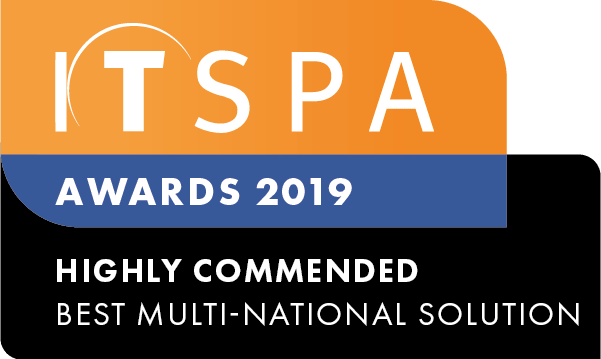In this article
Introduction
At the end of this article, you will be able to configure a PBX fax-to-email object within your call flow on the PBX tab. Should you need any assistance, feel free to contact our support department.
The PBX fax to email is a feature that allows you to receive inbound faxes in PDF format. However, outbound fax requires an ATA (Analog Telephone Adapter) and configuration not included in this guide.
Fax to Email License
To use Inbound fax to email, you will require a fax-to-email license. The license can be found in the Order Services tab of your customer portal, see example below of the location.
Note: 1 License grants you 1 fax-to-email object configuration, should you require more connections, further licenses need to be purchased.
Configuring a PBX fax to email
On the customer portal, click on the PBX tab. Then select Fax to the email from the toolbox menu on the left, and drag and drop it onto the main configuration screen. Next, click on the settings icon.
After that, you should fill in your preferred name and email address you would like inbound faxes in PDF format to be sent.
While in the settings, you have the option to add multiple email addresses for faxes to be sent to, and the option to edit additional settings such as the subject line and body of the email.
Once saved, all that is left to do is link an inbound number to act as your fax inbound line. You do have the option to configure multiple inbound lines for your fax to email if needed.
Finally, click on save and apply the configuration.
Watch this in action
The video below will show you a visual representation of the areas covered throughout this knowledge base guide.