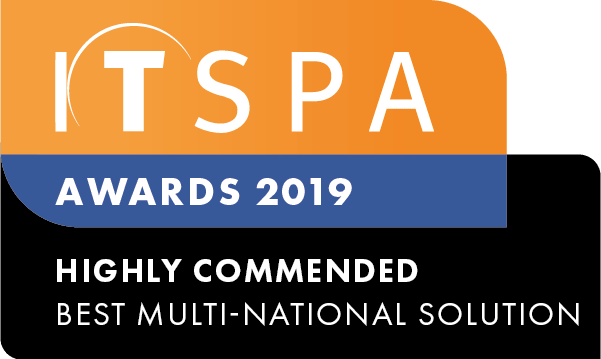In this article
Introduction
At the end of this article, you will be able to add the Paypal payment method to your account. Should you need any assistance, feel free to contact our support department.
Setting PayPal up on your account
- Once you have logged into the customer portal, click the billing tab & bills and payments.
- Go to Payments and select the payment method PayPal.
- You will be redirected to log in to your PayPal account. Enter your existing details or Create an Account.
- PayPal will get you to complete their account verification.
- Select your Billing Address & Payment Method with PayPal. Then click agree and continue.
- Once you have completed these steps, you will be able to go back to the customer portal and see your payment method has been added.